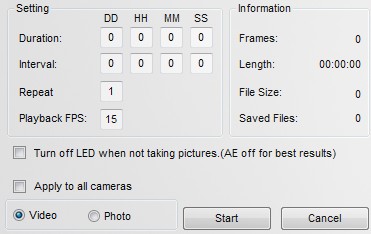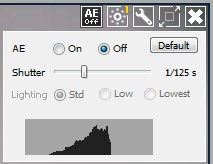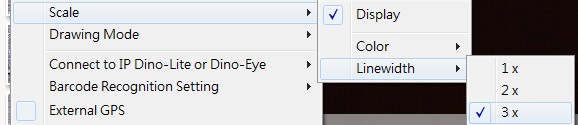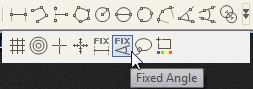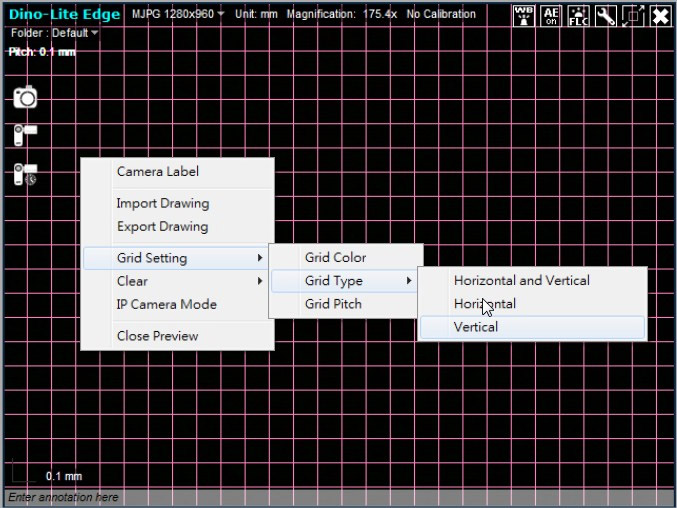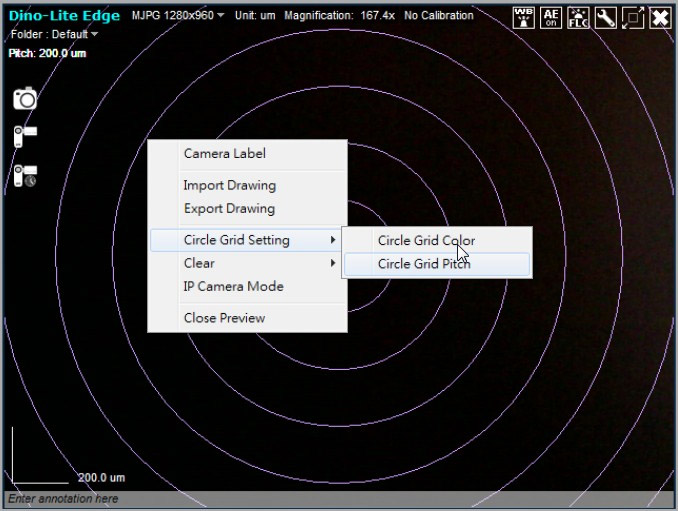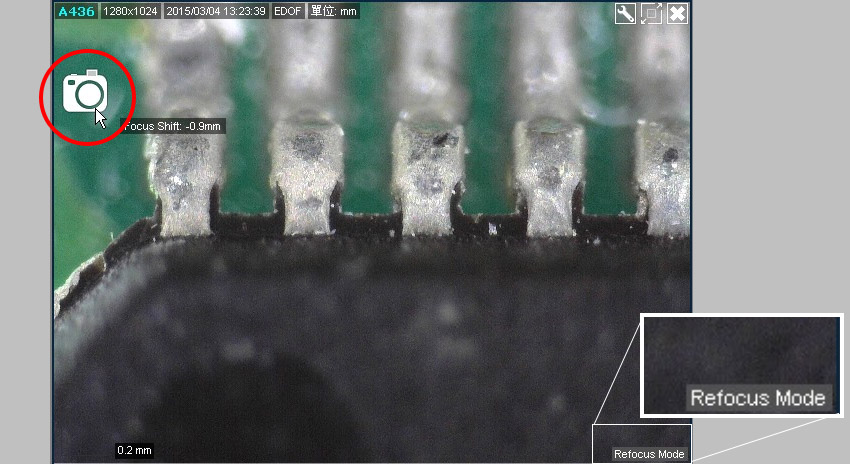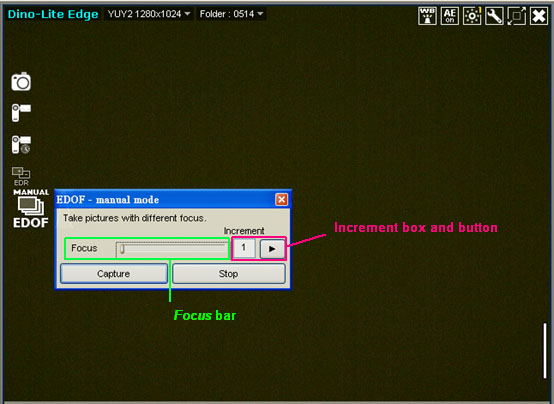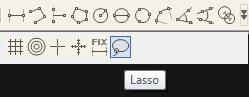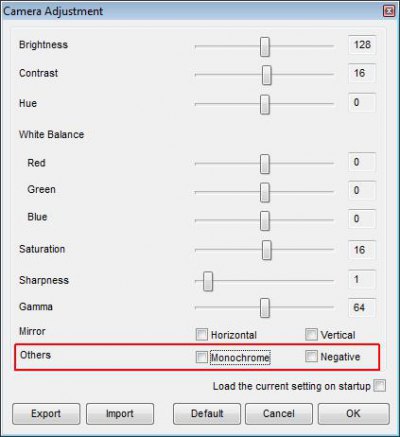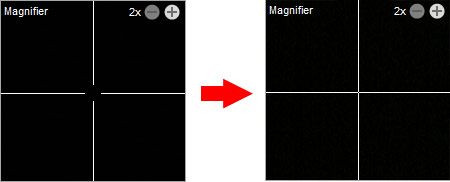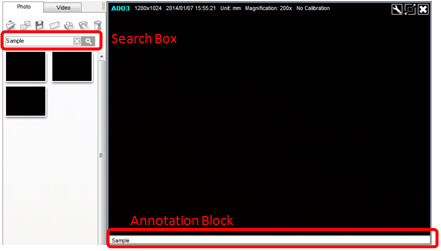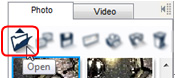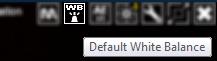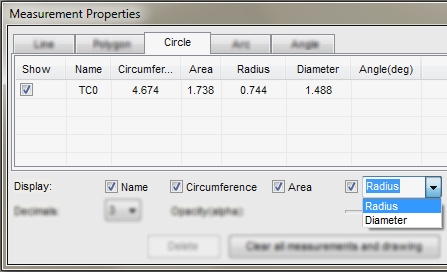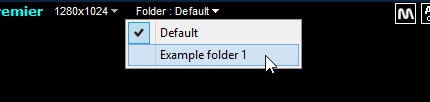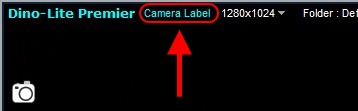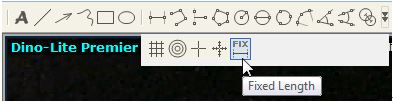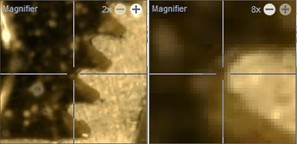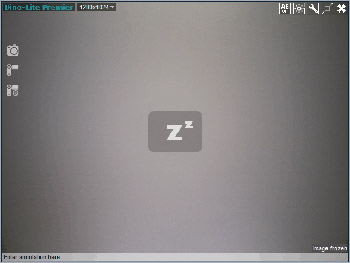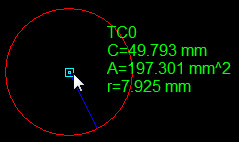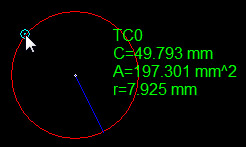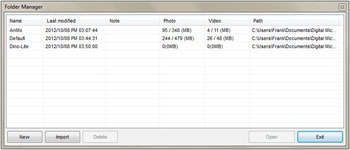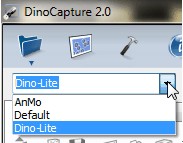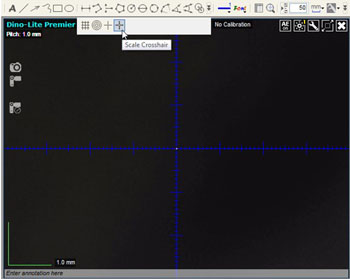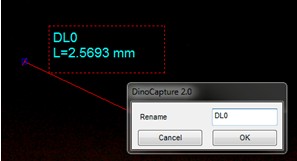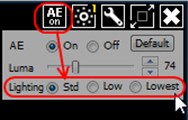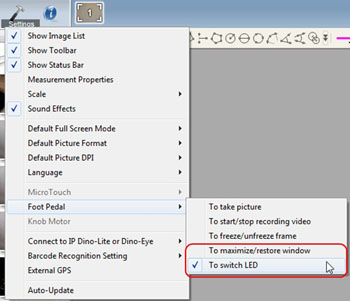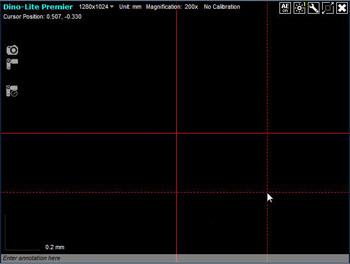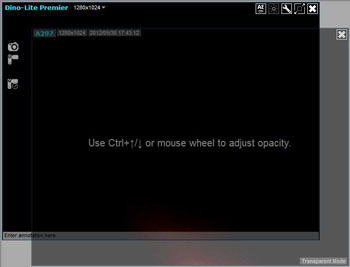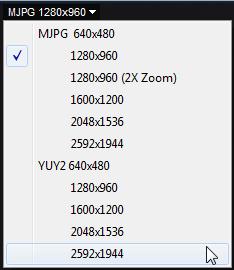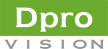Release Note (Windows)
Home > Release Note (Windows)
Version 1.5.22.C (2017-07-10)
Changes
- Added display of coverage map to auto focus.
Fixes
- Fixed general bugs.
Version 1.5.22.A (2017-06-20)
Fixes
- Fixed general bugs.
Version 1.5.22 (2017-06-16)
Changes
- Added autofocus option in MicroTouch and Foot Pedals’ setting. (only compatible with models which features EDOF/EDR)
- Added cursor’s coordinates onto the Magnifier.
- Added options of clearing Text and Annotation in the right-click menu of the active window.
- Modified the cursor-following magnifier to have adjustable zoom controlled by mouse scroll.
- Improved EDOF image processing efficiency.
Fixes
- Fixed general bugs.
Version 1.5.21.A (2017-03-29)
Fixes
- Fixed general bugs.
Version 1.5.21 (2017-03-22)
Changes
- Added option to time-lapsed photo to take pictures with different light option on models with switchable LED.
- Modified default setting of auto-update settings to be OFF.
Fixes
- Fixed general bugs.
Version 1.5.20.C (2017-03-10)
Changes
- Modified icon of video recorder to have recording resolution specified.
- Modified auto edge detection to have fourth decimal places displayed while setting validation data range.
Fixes
- Fixed general bugs.
Version 1.5.20.B (2017-02-17)
Fixes
- Fixed general bugs.
Version 1.5.20.A (2017-02-08)
Fixes
- Fixed general bugs.
Version 1.5.20 (2017-02-07)
Changes
- Added image rotating capability to a captured image from the right-click menu.
- Added Snap Mode switch button on the toolbar.
- Added cursor-following capability to magnifier when doing a measurement.
- Modified full screen (no tools) display for showing previously performed drawings and measurements.
- Redefined modifier key under measurement as follow:
- Hold “Shift” key to measure in vertical/horizontal direction.
- Hold “Alt” key to narrow down the detecting area under the snap mode.
Fixes
- Fixed general bugs.
Version 1.5.19.A (2016-11-30)
Fixes
- Fixed general bugs.
Version 1.5.19 (2016-11-29)
Changes
- Added snap-to-edge capability under measurement to detect edges automatically when snap mode is enabled under settings. By holding the “shift” key, the detecting area will be further narrowed down which may help to snap the desired edge.
- Added image overlay utility to transparent mode for creating overlapped image with underlying active image by double-clicking the overlapped area. Please be noticed that overlapping of transparent image will only be operated with the active image.
- Added coaxial lighting control for AM7515MT4A and AM7515MT8A models.
Fixes
- Fixed general bugs.
Version 1.5.18.A (2016-09-09)
Fixes
- Fixed general bugs.
Version 1.5.18 (2016-08-26)
Changes
- Added maximize capability to the preview window under transparent mode.
Fixes
- Fixed MJPEG disabling issues incurred by Windows 10 anniversary update (version 1607).
- Fixed general bugs.
Version 1.5.17.B (2016-07-25)
Fixes
- Fixed general bugs.
Version 1.5.17.A (2016-07-18)
Fixes
- Fixed general bugs.
Version 1.5.17 (2016-07-12)
Changes
- Added shortcut customization capability to the Settings for allowing user to create personal shortcut for frequently used operations.
Fixes
- Fixed general bugs.
Version 1.5.16.C (2016-06-08)
Fixes
- Fixed general bugs.
Version 1.5.16.B (2016-06-07)
Changes
- Fixed installation issue in English version on Windows 10.
Version 1.5.16 (2016-05-05)
Changes
- Added “Repeat” to Time-Lapsed Video which saves each repeat to individual file.
- Added more shutter speed options, up to 16 seconds, to 5MP Edge series.
- Modified starting point of EDOF capturing mode when the camera has been refocused.
- Added audio recording option in DC20.ini for enabling audio recording.
- Added option in DC20.ini for adjusting maximum steps of Manual EDOF up to 30.
- Added Indonesian to language option.
Fixes
- Fixed general bugs.
Version 1.5.15 (2016-03-08)
Changes
- Renewed recorded video playback interface.
- Improved grid pitch setting by directly clicking the Pitch text field on the upper-left corner of the preview window.
- Improved Time-Lapse Video recording by hiding the control panel when the cursor leave the preview window.
- Updated digital signature for installation under Window 8 and 10.
Version 1.5.14.P (2016-02-22)
Fixes
- Fixed general bugs.
Version 1.5.14.N (2016-02-04)
Changes
- Added option to “Save as” for retrieving raw images of an EDOF image.
Fixes
- Fixed general bugs.
Version 1.5.14.G (2015-12-17)
Changes
- Added adjustable shutter while the AE is turned off (available on Edge and Premier (R4) series).
Fixes
- Fixed general bugs.
Version 1.5.14.D (2015-11-20)
Changes
- Added Linewidth selections to Scale under setting.
Fixes
- Fixed general bugs.
Version 1.5.14.B (2015-11-04)
Fixes
- Fixed general bugs.
Version 1.5.14 (2015-10-21)
Changes
- Added printing multiple images capability.
- Added “Fixed Angle” measurement function for creating a user-specified angle which will be fixed no matter how the angle is rotated or moved.
- Eliminated the UAC (User Account Control) message when using the Edge and Premier (R4) series.
Fixes
- Fixed general bugs.
Version 1.5.13A (2015-09-07)
Fixes
- Fixed general bugs.
Version 1.5.13 (2015-08-14)
Changes
- Added Grid Setting for changing grid’s color, type, or pitch.
- Added threshold effect by holding the ALT key and pressing the Snapshot button or MicroTouch at the same time for capturing binary images.
- Added compatibility to the new models.
Fixes
- Fixed general bugs.
Version 1.5.12.B (2015-07-07)
Fixes
- Fixed general bugs.
Version 1.5.12 (2015-06-25)
Changes
- Added compatibility to Dino-Lite 5M Edge series.
Fixes
- Fixed general bugs.
Version 1.5.11.A (2015-03-27)
Fixes
- Fixed general bugs.
Version 1.5.11 (2015-03-10)
Changes
- The individual source image from the EDOF captured image now could be retrieved and saved, by using the Snapshot in the refocus mode of a captured EDOF image.
- Added options with “Save as default” and “Reset Default” for Automatic Exposure (AE) , LED Control, Maximize and Resolution by right-clicking on either of these icons.
Fixes
- Fixed general bugs.
Version 1.5.10 (2015-01-16)
Fixes
- Fixed general bugs.
Version 1.5.9 B (2014-12-30)
Changes
- Set default white balance from manual to automatic when LED turns off for AM/AD4113 (R4) and AM/AD4013M (R4) series.
Fixes
- Fixed general bugs.
Version 1.5.9 (2014-12-05)
Changes
- Added support to AM3715TB
- Added “Drawing Default Setting” to DC20.ini file for assigning default drawing properties such as line color, font size and line width etc.
- Added option in DC20.ini to display the timestamp and its color by setting the Video_Timestamp under the [GLOBAL FUNCTION].
Fixes
- Fixed general bugs.
Version 1.5.8A (2014-11-04)
Changes
- Added support to AM4023(R4) series.
- Added support to new products.
Fixes
- Fixed general bugs.
Version 1.5.8 (2014-10-29)
Changes
- Added options to the setting of Foot Pedal for picture taking. Users can choose either taking picture from the active camera or from all connected cameras when using the Foot Pedal.
Fixes
- Fixed bug of menu display.
- Fixed general bugs.
Version 1.5.7 (2014-10-01)
Changes
- Camera Label is available for searching at Search Box from image list.
Fixes
- Fixed general bugs.
Version 1.5.6 (2014-09-10)
Changes
- A new way of using EDOF refocus mode is now provided by pressing the scroll wheel during either live video or EDOF image preview as an alternative to CTRL+left clicks. To leave the refocus mode, simply left-click the mouse or press Esc.
- The activation of EDOF refocus mode can be identified by the appearance of cursor the text of “Refocus Mode” at the lower-right corner.
- Under EDOF refocus mode, the “Focus Shift” information is shown on EDOF image which displays the focal difference between the refocused and original focus positions. The Focus Shift may vary with the entered magnification rate and it is provided as reference for the depth information.
- Added gray-level Histogram to the AE (Auto Exposure) control to help determine the exposure level.
- Added adjustable opacity to the measurement text box under High Quality drawing mode. It can be adjusted by changing the Background Opacity (alpha) value in the Measurement Properties window.
Version 1.5.5 (2014-07-15)
Fixes
- Fixed the bug that occurs when exporting to excel format in high resolution.
- Fixed the issue with saving EDOF images.
- Fixed the bug with Three Point Circle and Three Point Arc drawing tools when maximizing the preview window in High Quality mode.
- Changed the color of the base line from a contrast color to the same color as measurement lines, as illustrated below. This change applies to multiple measurement tools including Point to Line, Three Point Arc, and Three Point Angle.
BEFORE: base line is blue and measurement lines are red AFTER: base line and measurement lines are all red
Version 1.5.4 (2014-06-24)
Changes
- Add grey background when editing text annotations in the preview window for improved visibility.
- Change to default setting for measurement units (inch, mil, mm, um) is now possible.
- Add a small delay when the cursor moves over an image thumbnail before the corresponding image displays in the preview window. This change results in an improved user experience when previewing images.
- Change Default Drawing Mode from “Normal” to “High Quality” for DinoCapture 2.0 installed under Windows 8, Windows 7 and Windows Vista. Windows XP will remain unchanged.
- Add Color Average tool for measuring average RGB color values within selected image regions. Color values are displayed in hex triplet format, such that the color Red = FF 00 00, Green = 00 FF 00, and Blue = 00 00 FF.
- Add new UI options to the EDOF-manual mode window. A new Increment box and button added to the right of the Focus bar. Clicking the Increment button changes the focus, as shown on the Focus bar, by the number of points shown in the Increment box. This method is more precise than the alternative method, which involves moving the Focus bar slider directly.
Version 1.5.3.C (2014-05-09)
Changes
- New Drawing Tool – Lasso is a measurement tool for freehand tracing a selection outline around an image.
- New Camera Adjustment settings
- Monochrome – Applies a grayscale effect to live video
- Negative – Applies a color negative effect to live video
- Save Auto Exposure (AE) settings –This new feature saves AE settings between active sessions. A new configuration entry “AE_Save_Last_Setting” was added to the DocumentsDigital MicroscopeSettingsDC20.ini configuration file. To enable this new feature, open DC20.ini with a text editor, modify the new entry to read “AE_Save_Last_Setting=on”, and then save DC20.ini.
Fixes
- Fixed general bugs.
Version 1.5.2 (2014-03-27)
Changes
- Added capability to simultaneously start/stop recording a video by holding the Ctrl key when pressing the Video Recorder button
- Improved EDOF stacking result of Dino-Lite Edge AM4815 series.
- Improved auto-exposure conditions with the Dino-Lite Edge AM4115, AM4515, and AM4815 series.
- Modified magnifier crosshair.
Version 1.5.0 (2014-01-17)
Changes
- Added a Search Box to search for images containing the searched text in the annotation from the image list.
- Added Manual and Auto Refocus features for the Dino-Lite Edge AM4815 Series.
- Manual Refocus : Use the mouse wheel while holding the Ctrl key to freely readjust the focus from the current focus.
- Automatic Refocus : Left-click the mouse while holding the Ctrl key to automatically readjust the focus on the mouse cursor’s position.
- Added an indicator when the EDR or EDOF image is processing.
- Improved Save As procedure by remembering the last save directory.
- Changed the cursor of measurement in the calibration procedure for knowing the cursor can also be moved by the arrow keys on the keyboard.
- Added compatibility to new models.
Fixes
- Fixed the bugs with edge detection.
- Resolved conflict with some built-in webcams.
- Fixed the bugs with Polygon and Continuous Line measurement.
- Fixed the bugs of drawings and measurements relating to 2x digital zoom.
Version 1.4.9 (2013-12-19)
Changes
- Added the checkbox “Apply to all cameras” in the time-lapse control menu to synchronously start, pause, and stop recording a time-lapse when using multiple cameras
Fixes
- Fixed the bug of annotations overwritten under certain occasions.
- Fixed the bug of the “Open” picture button on the image list.
- Fixed the bug of collapsing the image list.
Version 1.4.8 (2013-12-04)
Changes
- Added maximize window button to the video preview window.
- Improved Dino-Lite Edge series white balance controls.
- Improved safe mode.
Fixes
- Fixed the bugs of measurement under digital 2x zoom.
- Fixed the bugs with manual EDOF in the Dino-Lite Edge AM4815.
Version 1.4.7 (2013-11-07)
Changes
- Added White Balance (WB) control EXCLUSIVELY for the Dino-Lite Edge series to the live preview window. There are three modes to be toggled from as described below.
Default White Balance : When most of the illumination on the object comes from the LEDs, the default white balance can be most suitable.
Auto White Balance (AWB) : When most of the illumination on the object comes from the LEDs, the default white balance can be most suitable.
Custom White Balance : The Custom mode allows the user to evaluate the white balance manually by clicking the SET button. The evaluated white balance will be stored and can be used later when switching back to the Custom White Balance.
- Added digital 2x zoom capability for images with 1280×960 resolutions or higher.
- Added options of High Quality drawing mode and Normal Drawing mode to the Settings menu. The High quality drawing mode gives smooth lines/text and adjustable opacity to drawings and measurements, but may require more system resources to run with comparing to the default Normal drawing mode.
- Added choice to either display the Radius or Diameter of circle and arc measurements from the Measurement Properties window.
- Pressing F8 freeze/unfreeze all live preview when multiple cameras connected.
- Update languages: Czech, Dutch, German, Greek, Italian, Japanese, Korean, Malaysia, Spanish, Swedish, Thailand, Traditional Chinese
- Update user’s guides: English, Japanese, Traditional Chinese
Fixes
- Fixed general bugs.
Version 1.4.6 (2013-09-23)
Changes
- When using multiple cameras, each one can designate different existing folder to store the captured picture or video for the current user session. The folders can be selected from the top of the preview window.
- A label can be added to the camera with the USB port in use, which can be especially helpful to differentiate if multiple devices are used at the same time. To add the label for a camera, right click anywhere on the live preview window and select “Add Camera Label” from the popup menu.
- Relocated the “Lock Drawings and Measurements” from right-click menu to the settings menu.
- Updated languages: Croatian, Czech, Dutch, Finnish, France, German, Greek, Italian, Japanese, Korean, Malaysia, Polish, Portuguese, Romania, Russian, Swedish, Thailand, Turkish
- Updated user guides: English, Traditional Chinese
Fixes
- Fixed general bugs.
Version 1.4.5 (2013-08-02)
Changes
- Added Fixed Length measurement tool that allows inputting the length instead of drawing it; making it easier to achieve hard to measure lengths.
- Updated languages: Czech, Dutch, France, German, Greek, Hungarian, Italian, Japanese, Korean, Malaysia, Polish, Portuguese, Romania, Simplified Chinese, Spanish, Swedish, Thailand, Traditional Chinese
- Updated user guides: English, Traditional Chinese
Fixes
- The magnifier now displays correctly when using multiple cameras.
- Fixed occasions when measurement results are clipped when using larger fonts.
- Fixed occasions when the magnification is not updated when maximizing or restoring the preview window.
- Fixed occasions when the Transparency Mode window is not properly controlled over a live preview window.
Version 1.4.4 (2013-06-24)
Changes
- Pressing the ESC key now also stops time-lapse or video recording.
Fixes
- Fixed general bugs.
Version 1.4.3 (2013-05-02)
Changes
- Added default flicker reduction under Settings for selecting frequency as 60Hz or 50Hz.
- Updated languages: Arabic, Farsi, Italian, Malaysian, Portuguese, Simplified Chinese, Spanish, Traditional Chinese
- Updated user guides: English, Spanish, Traditional Chinese, Simplified Chinese
Fixes
- When DinoCapture 2.0 is installed to a destination folder other than default, a folder named DinoCapture 2.0 will now be created under the destination folder.
- Fixed general bugs.
Version 1.4.2.D (2013-03-22)
Changes
- Fixed bugs of font size display and measurement data associated with maximized screen.
- Fixed bugs when the picture is not saved with exported Excel file from the measurement properties window.
- Fixed bugs of measurements using 1280×960(2x Zoom) resolutions of Dino-Lite Premier 7013/7023 series.
- The circle-to-circle measurement is now also linked to and moves with the circle.
Version 1.4.2 (2014-03-08)
Changes
- Added adjustable zoom capability to magnifier, from 2x to 8x as shown.
Fixes
- Fixed bugs of overwriting a picture’s/video’s filename.
- Fixed bugs of image preview.
- Fixed the display of radius from measurements properties settings.
- Fixed auto exposure (AE) control when using multiple 5 Megapixels devices.
Version 1.4.1 (2013-01-24)
Camera sleep
- When inactive, the Dino-Lite can go into a power saving mode that can be set from never to 5/10/20/30 minutes found in the settings.
Digital 2x Zoom
- In the normal live preview window, scrolling the mouse wheel may digitally zoom-in by 2x. This feature is available only with a 1.3 Megapixels and higher resolution Dino-Lite.
Snap Mode
- When making a new measurement, snap mode is used for quickly locating the endpoints of a line, midpoints of a line, or the center of a circle of a previous measurement. With snap mode enabled when doing a measurement, a light blue box with a dot in the middle indicates the mouse is near one of the endpoints, midpoints, or center of a circle over a previous measurement. When the point is detected, clicking the mouse would snap the measurement point directly onto that point.
- Snap mode will also detect when the mouse pointer is ON the line of a distance measurement or the circumference of a circle measurement, indicated when a light blue circle with a dot in the middle shows up on the mouse pointer.
Changes
- The fonts and color can now be editable on a measurement object.
- Exporting measurements to excel now includes the picture.
- Added KM-01 knob motor control to the software.
- There is now a button to quickly hide the image list.
- Changed UI of camera adjustment settings for AM2011 series.
- The DPI settings are now located in: Settings > Default Picture Format
- Updated Languages: Croatian, Czech, Danish, Dutch, Finnish, France, German, Greek, Hungarian, Italian, Japanese, Korean, Malaysia, Norwegian, Polish, Portuguese, Romania, Russian, Simplified Chinese, Spanish, Swedish, Thailand, Traditional Chinese, Turkish
- Updated user guides: English, Spanish, Traditional Chinese, Simplified Chinese
- Updated UI
Fixes
- Selecting “Cancel” in camera adjustment settings will now correctly cancels all changes.
- Fixed minor bugs.
Version 1.4.0.B (2012-11-13)
Fixes
- Resolves issue when the annotation does not display properly when mouse over an image thumbnail on the image list.
- When saving an image, the “Save as type” image format now is remembered.
- AM/AD3713TB series can now record video up to 60fps.
Version 1.4.0 (2012-11-01)
Folder manager
- Open Folder is now Folder manager. Can now not only import and select folders but also:
- Create a new folder
- Delete folder
- Change folder sorting order
Folder dropdown box
- Can now create a new folder by typing a name in the drop-down box and press the “New Folder” button.
- Also easily switch folders from the drop down box.
Scale crosshair
- The scale crosshair increments can be referenced by the scale on the bottom left corner.
- The center of the crosshair can be moved.
Fixes
- Can now maximize multiple preview windows
- Minor tweak in DinoCapture 2.0 appearance
- Crosshair tool now maintains the same location when maximizing and restoring.
- Updated Languages: Italian, Japanese, Malaysia, Portuguese, Korean, Spanish, Thailand, Czech, Greek, Norwegian, Croatian, Turkish, Hungarian, France, Romania, German, Dutch, Danish, Chinese, Polish
- Updated user guides: English, Japanese, Simplified Chinese, Traditional Chinese
Version 1.3.9.H (2012-08-30)
Add
- Users guide in Traditional Chinese
Changes
- Modified message if no magnification is inputted when starting a measurement.
Version 1.3.9.B (2012-08-22)
Add
- Users guide in Traditional Chinese
Changes
- Pressing F10 now also restores down the preview window from full screen.
- Update languages: German, Greek, Japanese, and Korean
- Under “DinoCapture 2.0” folder found in Program files, changed the DC20.ini file to DC20.txt to not confuse with the DC20.ini file found under “Digital Microscope” folder in My Documents.
Version 1.3.9 (2012-08-10)
Rename measurement label
- The measurement labels can now be renamed. To change a label, select the measurement labels you want to rename. Then right click to find the “Rename” selection.
- Click on “Rename”, then a window will pop up allowing you to rename.
Low light imaging
- If the range of the exposure time range of the Luma is not enough for the low light condition. You can now adjust “Lighting” to Low or Lowest to further extend exposure time range beyond the standard luma range for low light imaging.
- Lighting:
- Std (standard) = Standard setting for normal light conditions and general use.
- Low =Extends the exposure time for low light conditions.
- Lowest= Further extends exposure time range for lowest light conditions.
Optional Full Screen Mode in Settings
- In the settings, you can now select how the preview window maximizes :
- Maximize (with tools) = Maximizes the preview window with tool bar available.
or F10 to enter full screen
or F10 to exit full screen
- Maximize (with tools) = Maximizes the preview window with tool bar available.
- Full Screen (no tools) = Will maximize the preview window to the whole monitor.
or F10 to enter full screen
- Esc key or F10 to exit full screen
New foot pedal controls
- The foot pedal can now maximize and restore the preview window or control the LED’s
New MicroTouch control
- The MicroTouch can now be set to control the LED’s under ‘Settings’
Geotagging Photo
- GPS coordinates can now be added or edited on pictures by selecting “Geotagging Photo”, no matter the picture was taken with GPS device or not. It is found by right clicking an opened image. When finished inputting coordinates, you can link it to Google maps by pressing
on the bottom right corner of the picture.
Minor Changes
- If no magnification has been inputted, a message will prompt to input magnification before measurement.
- GPS coordinates can be imprinted onto a picture when the Imprint “Drawings, text, and measurements “is checked.
- Can now save images by pressing Ctrl+S after selecting a picture. And then, pressing “Enter” on the keyboard can continue the save process.
- Strobe capable models such as AM3713TB, “LED Brightness” wording under settings is changed to “Strobe Length” to more accurately describe the feature.
- Reorganized the “Settings” menu.
- Updated English user guide.
- The foot pedal setting in now selectable if SW-F1 Dino-Lite foot pedal is connected.
- Updated languages: Czech, Dutch, English, French, Italian, Malaysian, Polish, Portuguese, Romanian, Simplified Chinese, Spanish, Swedish, Thailand, Traditional Chinese, Turkish.
Stability
- Improved slide show stability.
- Fixed hot key control when pressing Ctrl+F10 for full screen.
Version 1.3.8 (2012-05-18)
Improved Crosshair on Camera
- The crosshair on camera tool now has dotted crosshair that follows the mouse pointer.
Transparent Mode
- There is no longer a pop up when transparent mode (previously name opaque mode) is selected for pictures. Now the message will fade away in couple seconds. The picture in transparent mode also will say transparent mode on the bottom right corner of its window.
More 5 Megapixel Resolutions Choices (MJPG and YUY2)
- You can now choose 2 types of codecs for the Dino-Lite models with 5 Megapixels. MJPG – Faster frame rates and more compression YUY2- Slower frame rates with little compression
High Speed Mode for Dino-Lite Premier 1.3 Megapixel Models
- Dino-Lite Premier 1.3 Megapixels models now have a 640×480(HS) for resolutions choice. Selecting 640×480(HS) allows faster frame rates than the normal 640×480 resolution. To obtain the higher frame rates, some image quality may be reduced with 640×480(HS).
F6 continuously take pictures
- Holding down the F6 key on the keyboard now allows to continuously taking pictures until the button is decompressed.
Right click menu
- When editing lines, the right click menu now has line color, style, and width.
- When editing text, the right click menu now has “font” option to edit font attributes.
Minor Changes
- Add load icon when starting camera
- Time-laps video “Turn off LED when not taking pictures” when option is selected, the Dino-Lite will turn on LED lights 5 second prior from taking a picture to better assure proper exposure of captured images.
- Opaque mode name changes to transparent mode to better represent the feature.
Stability
- Resolve an issue for some users that the software crashes when going into full screen.
- Resolve an issue for some users that the software crashes when using keyboard arrow keys for measurements.
- Moving or copying pictures to another folder should no longer cause errors.
- Resolve an issue when saving pictures on some computers.
- Widow 7 restore window size now memorizes correct size and position.
- Fixed for some 5 Megapixels models that LED randomly turns off by itself.
Version 1.3.7.A (2012-04-17)
Fixes
- Fixed installation issue for some users.
- Fixed general bugs.
Version 1.3.7 (2012-04-13)
Changes
- Add: Opaque mode= Up to 4 pictures can now be set to opaque mode by right clicking on an open picture. You can use the mouse wheel or Ctrl + up/down to control the opacity. Right click for the exit menu.
- Add: External GPS= Connect to an external GPS device such as a Bluetooth GPS and pictures taken will have the coordinates in the picture.
- Add: DPI settings can be changed through settings and when saving pictures.
- Changes: Time lapse now has option to turn on lights only when taking pictures.
- Changes: Measurements (measurement capable models only) can now be set up to four decimal places (0.0001) through the measurement properties window.
- Updated Language files
Fixes
- Fixed general bugs.
Version 1.3.6.N (2012-03-08)
Changes
- Resolved issue for some Dino-Lite Premier AM4113 Series,regarding a black bar noticeable when using 640×480 resolutions.
Version 1.3.6.K (2012-02-23)
Fixes
- Resolved installation error for some first time users.
Version 1.3.6 (2012-01-06)
Changes
Notice: Starting with this version the DinoCapture 2.0 software and driver are now separated. For 1st time users: Install both driver and software. Current users only install the DinoCapture 2.0 software for the most up to date version.
- Full screen becomes maximize screen that allows measurment, drawings, and annotation
- Hold down Ctrl+ Maximize screen icon to enter full screen.
- Can now save videos with WMV, FLV, and SWF formats
- F7 to F12, Ctrl+A, Ctrl+Z now does not interfere with other software
- Taken out Ctrl+W, instead use Ctrl+Tab for switching between windows with keyboard
- Add Spanish help file
- Updated Language files
Fixes
- Fixed general bugs.
Version 1.3.4 (2011-10-07)
Changes
- Changes: Exported image annotations are now proportional
- Changes: Updated Russian language
Fixes
- Fixed general bugs.
Version 1.3.3 (2011-09-26)
Changes
- Add: Auto-updateable
Fixes
- Fixed general bugs.
Version 1.3.2Z (2011-09-23)
Changes
- Add: Auto exposure controls for AM313, and AM413 Series
Fixes
- Fixed general bugs.
Version 1.3.2Y (2011-09-16)
Fixes
- Fixed startup error for some first time users of DinoCapture 2.0
Version 1.3.2X (2011-09-14)
Changes
- Add: Barcode recognition. Can turn on/off and change under Settings.
- Add: Auto exposure control for: AM3013, AD3013, AM3713, AD3613 AM4013, AD4013, AM7013, and AD7013, series
- Changes: Improved camera control settings for: AM3013, AD3013, AM3713, AD3613 AM4013, AD4013, AM7013, and AD7013, series
- Changes: Update languages
Fixes
- Fixed general bugs.
Version 1.3.2 (2011-06-09)
Changes
- Add: 2x Zoom selectable for 5 Megapixels models
- Changes: Resolve Pro series image issue
- Changes: Adjust Arabic and Farsi welcome page text orientation
Fixes
- Fixed general bugs.
Version 1.3.1 (2011-05-30)
Changes
- Removed files that may cause false positive alerts by a certain anti-virus software while auto updating.
Version 1.3.0 (2011-05-26)
Changes
- Korean language is now selectable under Settings
- Import and Export frames
- Circle grid, gridlines, and crosshair for models with measurement capabilities
- Measure point to line for models with measurement capabilities
- Ability to lock size and/or position of measurements or drawings
- Measure the distance between the centers of two circles for models with measurement capabilities (Center Distance)
- Can now switch default picture format between BMP and JPG
- Hide or display scale for models with measurement capabilities
- MicroTouch controls that can be set to take pictures or start/stop video recording
- Foot pedal controls that can be set to take a picture, start/stop video recording, and freeze frame
- IP Camera mode
- Edge detection capability for models with measurement capabilities
- Update languages
Fixes
- Fixed general bugs.
Version 1.2.9.ZG (2011-05-20)
Fixes
- Fixed general bugs.
Version 1.2.9.Z (2011-05-19)
Fixes
- Fixed general bugs.
Version 1.2.9.ZB (2011-05-19)
Fixes
- Fixed general bugs.
Version 1.2.9.X (2011-05-12)
Changes
- Import and Export frames
- Circle grid, gridlines, and crosshair for models with measurement capabilities
- Measure point to line for models with measurement capabilities
- Ability to lock size and/or position of measurements or drawings
- Measure the distance between the centers of two circles for models with measurement capabilities (Center Distance)
- Can now switch default picture format between BMP and JPG
- Hide or display scale for models with measurement capabilities
- MicroTouch controls that can be set to take pictures or start/stop video recording
- Foot pedal controls that can be set to take a picture, start/stop video recording, and freeze frame
- IP Camera mode
- Edge detection capability for models with measurement capabilities
Fixes
- Fixed general bugs.
Version 1.2.7 (2011-01-19)
Changes
- Added Norwegian language
- Can now select decimal places: 0.1, 0.01, and 0.001 from the Measurement Properties window.
- Added function to select what to imprint onto Exported images. (The selection screen will pop up when you want to save an image, print, or email).
Fixes
- Fixed general bugs.
- Improved USB plug/unplug stability
Version 1.2.3 (2010-11-23)
Changes
- Full screen picture preview now shows: File number, resolution, date, and time.
- Full screen live video now temporarily shows: “press ESC to exit”.
Fixes
- Fixed general bugs.
Version 1.2.2 (2010-11-01
Changes
- Double left click the mouse to take a picture in full screen mode.
- To exit full screen, press “ESC” or right mouse click.
- Computers with multiple user accounts now have different default saving folder for each user.
- Add: Russian Language.
- Add: Czech Language.
- Add: Turkish Language.
- Add: Reference marker to the center of a circle for all circle measurements.
Fixes
- Fixed general bugs.(Feature only available on measurement capable models.)
Version 1.2.0 (2010-10-05)
Changes
- Added crosshair option for live video. It can be accessed from the settings menu.
- Units of measure can now be shown next to measurements. It can be toggled through the measurement properties window.
- If Microsoft Excel or similar software is not available, DinoCapture 2.0 will create a notepad file in CSV format.
- Pressing Ctrl+W makes the next window on the preview window management bar to become the active window.
Fixes
- Fixed general bugs.(*Feature only available on measurement capable models.)